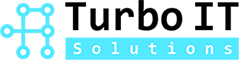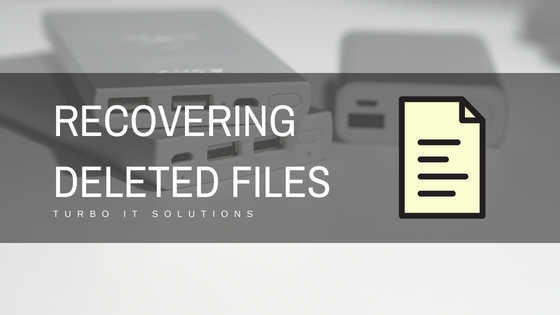Turbo IT Solutions Guide: How to Recover Deleted Files
We’ve all experienced that gut-dropping moment—you accidentally delete an important file while working on your computer. Whether it’s a slip of the finger or a misclick, it can feel like all is lost. But don’t worry—at Turbo IT Solutions, we specialize in helping you recover deleted files with ease. Here are a few simple ways to get your data back:
Check the Recycle Bin
It might sound obvious, but your first stop should always be the Recycle Bin. If your deleted file is there, simply right-click and restore it back to its original location. Problem solved.
Use Backups
If you’ve been backing up your system regularly to an external hard drive or cloud service, restoring your file is usually straightforward. At Turbo IT Solutions, we always recommend regular backups as a key step in your data protection plan. Need help choosing a reliable backup solution? We’ve got you covered.
Windows Restore Options
There are a couple of ways to recover deleted files using built-in Windows tools. One effective method is to:
-
Navigate to the folder where the file was located
-
Right-click the folder and select “Restore previous versions”
-
Choose the appropriate version and restore your file
These steps can help bring your files back without the need for specialized software.
Don’t Panic—We’re Here to Help
Whether you’re a business user or managing sensitive data at home, Turbo IT Solutions offers professional file recovery and backup support across Canada. Let us help you stay protected and stress-free.

Once in the menu, you should be able to see previous versions of the folder and restore them.

This method isn’t foolproof, however. The second way involves administration control, so make sure you have admin access before proceeding.
The first step is to right click on “My Computer” and select properties.
From there you will want to go to the system protection tab.

On the menu that pops up, you will see all the different drives connected to your computer. That means if you accidentally deleted something off an external hard drive, you could restore it through this method as well.

You will want to select the drive that you want to restore your files from and click configure below it.
Next, you’ll want to select “Restore System Settings and Previous Versions of files” then click ok. You should then see an option to select previous versions of any file or folder.

Note: This method has to be set up in order to be effective. If you get through the second method and find that the box says “Turn on System Protection” you then must pick how much space you want available to store potentially deleted items.
External Program
If none of the methods above work, the best method is by using an external program. The program we most highly recommend is called “Recuva”. Click here to find out more about the free and pro versions!
We hope through this step by step guide you are able to get your lost files back. If you would like to find more solutions to make your business more productive (including cloud solutions), visit us at our social media or home page below!