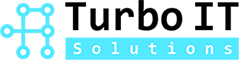How To Unsend An Email
The moment you click big “Send” button on Outlook, you realize that
1) You sent the email to wrong person;
2) You said something you shouldn’t have said.
Either or both reasons could cause your regret. We humans make mistakes. What could be done to mitigate the damage?
Some people include a lengthy signature announcing legal consequence unintended recipients may have. The intimidated unintended recipients may just delete the accidental email as your signature asks. This may or may not work, it’s out of your control anyway.
Can I unsend an email I just sent?
We get this question often from our customers. The answer is, you guessed right, it depends.
In general, sending an email is a one-way action—like an arrow—it can’t be pulled back once sent. However you might be lucky, if:
- You and the recipient are in the same organization;
- Your work email system is Office 365 or conventional on premises Exchange;
- The unintended recipient has not read the accidental email yet.
In these circumstances, you can initiate the recall.
Steps:
- In Outlook, go to Sent Items folder, find the email you intend to recall, double click, open it.
- Make sure the ribbon is showing Message tab.
- Find the Move group.

- Click More Move Actions button, select Recall This Message.

- A window pops up, asking your options: Delete unread copies of this message or Delete unread copies of this message and replace with a new message.

It’s straightforward from here.
Have other IT related questions? Give us a call and learn more about our services today! Call us today at (604) 757-9823.
Unsend an Email with Turbo IT Solutions
Hit “Send” too soon? Don’t panic. If you’re using Outlook with Office 365 or Exchange and the recipient hasn’t read the message, you may be able to recall it. At Turbo IT Solutions, we guide you through quick steps to unsend an email and help prevent future mishaps.