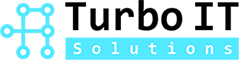Nowadays, free public Wi-Fi is widely and readily available in larger cities—airports, restaurants, coffee shops, libraries, public transport, hotel rooms, you name it. Of course, we all know jumping on a free Internet connection can be a convenient way to access online accounts, catch up on work, and check emails while on the go. However, the security risks should not be forgotten. While the best way to protect your information is to avoid accessing sensitive information or performing sensitive transactions when connected to public Wi-Fi, there are additional measures you should be aware of.
Why is public Wi-Fi vulnerable to cyber attack?
The average free public Wi-Fi isn’t secure and just because you may need a password to log in, it doesn’t mean your online activities are encrypted.
Various reasons make public Wi-Fi susceptible to attack. One issue has to do with the encryption protocol used by some wireless networks. Another reason has to do with the possibility of joining a rogue Wi-Fi hotspot.
Some wireless networks may use older standards for encryption, which can cause security problems. Researchers found that Wireless Encryption Protocol (WEP), one of the first encryption schemes for wireless networking devices, was weak and easy to crack. Developers introduced Wi-Fi Protected Access (WPA) to replace WEP as the standard for wireless networking, but researchers later discovered vulnerabilities in WPA as well. Given their flaws, users are especially at risk when connected to a wireless network that uses these encryption protocols. In fact, developers have built tools like Aircrack-ng—available online—to perform brute force attacks and crack weak keys on networks using WEP or WPA.
Another issue that can arise when attempting to use free public Wi-Fi is the risk of joining a rogue Wi-Fi hotspot. In such case, an attacker creates a rogue hotspot with the intent to unleash man-in-the-middle (MITM) attacks on unsuspecting victims that join their rogue network. This type of attack allows an attacker to intercept the communication between you and the servers of the websites you visit, allowing them to read, insert, and modify messages.
With pre-built kits that can perform MITM attacks, even minimally skilled hackers can easily eavesdrop and monitor your online traffic to capture valuable information, such as login credentials, credit card numbers, and social security numbers.
Signs you may be logged on to a rogue Wi-Fi
Devices regularly probe for known Wi-Fi networks, and attackers exploit this behavior to their advantage. An attacker’s rogue Wi-Fi hotspot can pretend to act as your home network or as a public network that you might come across at a coffee shop. Instead of connecting to a real public Wi-Fi hotspot, your device ends up connecting to the attacker’s rogue hotspot and now the attacker is sitting between you and the actual Wi-Fi network, so they are able to see your online traffic. Attackers often create a public Wi-Fi network named “Free Wi-Fi” and wait for victims to connect. Naturally, many people try to join, especially when they see free Internet service being offered.
If you’re away from home—say, at a coffee shop—and your computer suddenly connects to your home network, someone has likely intercepted its broadcast request. In some cases, attackers may perform a man-in-the-middle attack and intentionally serve the HTTP version of a website—such as your bank or favorite social networking site—that should be encrypted with HTTPS, in order to capture your login credentials.
Measures to stay protected on public Wi-Fi
Generally speaking, as a precaution, you shouldn’t engage in any sort of sensitive web browsing, such as accessing your bank account or entering payment details when connected to public Wi-Fi. Consider these additional safety measures to keep your information protected:
Avoid Accessing Sensitive Information on Public Wi-Fi
Never use public Wi-Fi networks to access sensitive information. If you need to get online to browse for directions or do something else that is less sensitive, you can do it. But if you’re trying to pay your bills or buy something—it can wait. If it’s a dire situation, or if you regularly use public Wi-Fi, using a Virtual Private Network (VPN) is a must. You can find a variety of trusted VPN services online, but if you want a good service, you’ll have to pay. Be sure to choose one from a reputable security provider.
Use a VPN for Work on Public Wi-Fi
If you need to use public Wi-Fi to do work and your company offers VPN access, use it. A VPN creates a private network for you to shuttle information back and forth, adding an extra layer of security to your connection.
Stick to HTTPS Websites Only
Only browse websites that start with HTTPS and avoid websites that start with HTTP while on public Wi-Fi. HTTPS websites encrypt your connection, add an extra layer of security, and make your browsing more secure. If you connect to an unsecured Wi-Fi network and use regular HTTP instead of HTTPS, your traffic is visible if hackers are snooping around in the network.
Use Browser Extensions Like HTTPS-Everywhere
You should also consider installing an extension like HTTPS-Everywhere to force all websites you visit to connect using HTTPS. Electronic Frontier Foundation is a recommended option.
Disable Auto-Connect to Wi-Fi Networks
Configure the wireless settings on your devices to not automatically connect to available Wi-Fi hotspots. This ensures that you do not unknowingly connect to public networks. You can do this by turning off the “Connect Automatically” feature on your computers so they don’t auto-connect and search for known Wi-Fi networks. Doing this will prevent your computer from broadcasting to the world that it’s trying to connect to your “Home Wi-Fi” network and allow an attacker to spoof that.
Use Privacy Screens in Public
Consider using a privacy screen if you must access sensitive information in public areas—hackers are everywhere and aren’t afraid to use any means necessary to access your information.
Treat Mobile Devices Like Laptops
Lastly, treat and protect your mobile devices such as smartphones and tablets with the same precautions you would use for your laptop or desktop computer when joining a Wi-Fi network.
Have similar IT questions? Call us today at (604) 757-9823, or send us a contact form.